RHEL 5.x에 웹로직 설치
2013.07.10 02:33
원문 : http://www.ischo.net -- 조인상 // 시스템 엔지니어
Writer : http://www.ischo.net -- ischo // System Engineer in Replubic Of Korea
+++++++++++++++++++++++++++++++++++++++++++++++++++++++
원문 : http://www.ischo.net -- 조인상 //시스템 엔지니어
+++++++++++++++++++++++++++++++++++++++++++++++++++++++
RHEL 5.x에 웹로직 설치
환경
OS : RHEL 5.6 64bit
JAVA : 1.6.0_37
WLS : 10.3.6
웹로직 미들웨어 HOMEDIR : /weblogic/Middleware
웹로직서버 도메인 DIR : /usr/opt/bea/domains
1. 웹로직서버 다운로드
http://www.oracle.com/technetwork/middleware/fusion-middleware/downloads/index.html
Previous Releases 선택하여 10.3.6 버전 리스트를 보면 JVM이 포함된 버전과 포함되지 않은 버전이 있는데,
JVM이 포함된 버전은 32bit이므로 64bit JVM지원을 위해서 JVM이 포함되지 않은 generic 버전으로 다운로드 한다.
2. 웹로직서버 업로드
다운로드한 wls1036_generic.jar 파일을 서버의 /install 디렉토리에 임시 업로드한다. 설치완료후 삭제.
3. weblogic 설치를 위한 계정 및 환경설정
weblogic 설치와 구동을 was라는 계정에서 돌리기로 한다.
# useradd -d /weblogic/Middleware was
# passwd was
JAVA를 다운로드 받는다.
jdk-6u37-linux-x64.bin 이나 jdk-6u37-linux-x64-rpm.bin 등으로 다운받아 설치한다.
설치위치를 /usr/java/jdk16037 로 하기로 함.
was계정의 .bash_profile에 다음과 같이 변수 정의를 해준다.
PATH=$PATH:/usr/java/jdk1.6.0_37/bin
was 계정에서 제대로 java 가 실행되는지 확인
# su - was
$ java -version
java version "1.6.0_37"
Java(TM) SE Runtime Environment (build 1.6.0_37-b06)
Java HotSpot(TM) 64-Bit Server VM (build 20.12-b01, mixed mode)
$ which java
/usr/java/jdk1.6.0_37/bin/java
4. 웹로직 설치
웹로직 설치파일이 있는 위치에서 다음과 같은 명령어로 설치를 시작한다.
# su - was
$ cd /install
$ export LC_ALL=C
$ java -Xms512m -Xmx1028m -jar wls1036_generic.jar -mode=console
Extracting 0%....................................................................................................100%
<-------------------- Oracle Installer - WebLogic 10.3.6.0 ------------------->
Welcome:
--------
This installer will guide you through the installation of WebLogic 10.3.6.0.
Type "Next" or enter to proceed to the next prompt. If you want to change data entered previously, type "Previous". You may quit the installer at any time by typing "Exit".
Enter [Exit][Next]>
설치시작. 엔터입력
<-------------------- Oracle Installer - WebLogic 10.3.6.0 ------------------->
Choose Middleware Home Directory:
---------------------------------
"Middleware Home" = [Enter new value or use default
"/weblogic/Middleware/Oracle/Middleware"]
Enter new Middleware Home OR [Exit][Previous][Next]> /weblogic/Middleware
미들웨어 홈디렉토리인데, /weblogic/Middleware 으로 지정함.
<-------------------- Oracle Installer - WebLogic 10.3.6.0 ------------------->
Register for Security Updates:
------------------------------
Provide your email address for security updates and to initiate configuration manager.
1|Email:[]
2|Support Password:[]
3|Receive Security Update:[Yes]
Enter index number to select OR [Exit][Previous][Next]> 3
보안업데이트는 받지 않는것으로 선택.
<-------------------- Oracle Installer - WebLogic 10.3.6.0 ------------------->
Register for Security Updates:
------------------------------
Provide your email address for security updates and to initiate configuration manager.
"Receive Security Update:" = [Enter new value or use default "Yes"]
Enter [Yes][No]? No
기본값 Yes를 No로 바꿔줌.
<-------------------- Oracle Installer - WebLogic 10.3.6.0 ------------------->
Register for Security Updates:
------------------------------
Provide your email address for security updates and to initiate configuration manager.
"Receive Security Update:" = [Enter new value or use default "Yes"]
** Do you wish to bypass initiation of the configuration manager and
** remain uninformed of critical security issues in your configuration?
Enter [Yes][No]? yes
정말로 변경할 것임을 묻는 대화창에서 yes 입력.
<-------------------- Oracle Installer - WebLogic 10.3.6.0 ------------------->
Register for Security Updates:
------------------------------
Provide your email address for security updates and to initiate configuration manager.
1|Email:[]
2|Support Password:[]
3|Receive Security Update:[No]
Enter index number to select OR [Exit][Previous][Next]>
보안업데이트를 받는 항목이 No로 바뀜. 엔터로 진행.
<-------------------- Oracle Installer - WebLogic 10.3.6.0 ------------------->
Choose Install Type:
--------------------
Select the type of installation you wish to perform.
->1|Typical
| Install the following product(s) and component(s):
| - WebLogic Server
| - Oracle Coherence
2|Custom
| Choose software products and components to install and perform optional
|configuration.
Enter index number to select OR [Exit][Previous][Next]>
웹로직 설치유형을 묻는 화면. Custom 선택.
<-------------------- Oracle Installer - WebLogic 10.3.6.0 ------------------->
Choose Products and Components:
-------------------------------
Release 10.3.6.0
|_____WebLogic Server [1] x
| |_____Core Application Server [1.1] x
| |_____Administration Console [1.2] x
| |_____Configuration Wizard and Upgrade Framework [1.3] x
| |_____Web 2.0 HTTP Pub-Sub Server [1.4] x
| |_____WebLogic SCA [1.5] x
| |_____WebLogic JDBC Drivers [1.6] x
| |_____Third Party JDBC Drivers [1.7] x
| |_____WebLogic Server Clients [1.8] x
| |_____WebLogic Web Server Plugins [1.9] x
| |_____UDDI and Xquery Support [1.10] x
| |_____Server Examples [1.11]
| |_____Evaluation Database [1.12] x
|_____Oracle Coherence [2] x
|_____Coherence Product Files [2.1] x
|_____Coherence Examples [2.2]
*Estimated size of installation: 690.2 MB
Enter number exactly as it appears in brackets to toggle selection OR [Exit][Previous][Next]>
core만 설치하기로 하며, Oracle Coherence 는 설치하지 않는다. 제거를 위해 2를 선택하고 엔터로 진행.
* Oracle Coherence : 기존 데이타 관리 솔루션이 제공하지 못하는 극도의 성능과 확장성을 필요로 하는 High-End 트랜잭션 프로세싱 요구사항을 충족시키는 그리드 솔루션
Coherence 는 Data Source 와 Middle-tier 중간에서 Object Data 를 관리하며, Web-tier 와 Middle-tier 중간에서 Session Data 를 관리
<-------------------- Oracle Installer - WebLogic 10.3.6.0 ------------------->
JDK Selection (Any * indicates Oracle Supplied VM):
---------------------------------------------------
JDK(s) chosen will be installed. Defaults will be used in script string-substitution if installed.
1|Add Local Jdk
2|/usr/java/jdk1.6.0_37[x]
*Estimated size of installation: 678.7 MB
Enter 1 to add or >= 2 to toggle selection OR [Exit][Previous][Next]>
JAVA환경을 묻는 화면에서 .bash_profile에 제대로 지정하고 넘어가면 위와같이 자동으로 인식되어 나온다. 여기서 바꿀게 아니라면 엔터로 진행.
<-------------------- Oracle Installer - WebLogic 10.3.6.0 ------------------->
Choose Product Installation Directories:
----------------------------------------
Middleware Home Directory: [/weblogic/Middleware]
Product Installation Directories:
"WebLogic Server" = [Enter new value or use default
"/weblogic/Middleware/wlserver_10.3"]
Enter new WebLogic Server OR [Exit][Previous][Next]> /usr/opt/bea/wlserver_10.3.6
웹로직 HOME 밑에 설치되는 웹로직서버 디렉토리. 사전에 약속된 /usr/opt/bea/wlserver_10.3.6 로 지정하고 넘어간다.
<-------------------- Oracle Installer - WebLogic 10.3.6.0 ------------------->
The following Products and JDKs will be installed:
--------------------------------------------------
WebLogic Platform 10.3.6.0
|_____WebLogic Server
|_____Core Application Server
|_____Administration Console
|_____Configuration Wizard and Upgrade Framework
|_____Web 2.0 HTTP Pub-Sub Server
|_____WebLogic SCA
|_____WebLogic JDBC Drivers
|_____Third Party JDBC Drivers
|_____WebLogic Server Clients
|_____WebLogic Web Server Plugins
|_____UDDI and Xquery Support
|_____Evaluation Database
*Estimated size of installation: 678.8 MB
Enter [Exit][Previous][Next]>
최종 설치선택 구성요소들을 확인하고 엔터로 진행.
<-------------------- Oracle Installer - WebLogic 10.3.6.0 ------------------->
Installing files..
0% 25% 50% 75% 100%
[------------|------------|------------|------------]
[***************************************************]
Performing String Substitutions...
<-------------------- Oracle Installer - WebLogic 10.3.6.0 ------------------->
Configuring OCM...
0% 25% 50% 75% 100%
[------------|------------|------------|------------]
[***************************************************]
Creating Domains...
<-------------------- Oracle Installer - WebLogic 10.3.6.0 ------------------->
Installation Complete
Congratulations! Installation is complete.
Press [Enter] to continue or type [Exit]>
설치완료. 엔터로 진행.
5. 웹로직 도메인 구성
웹로직서버 도메인이란???
* Weblogic Server, Cluster, node-manager, Administration Server 등의 집합.
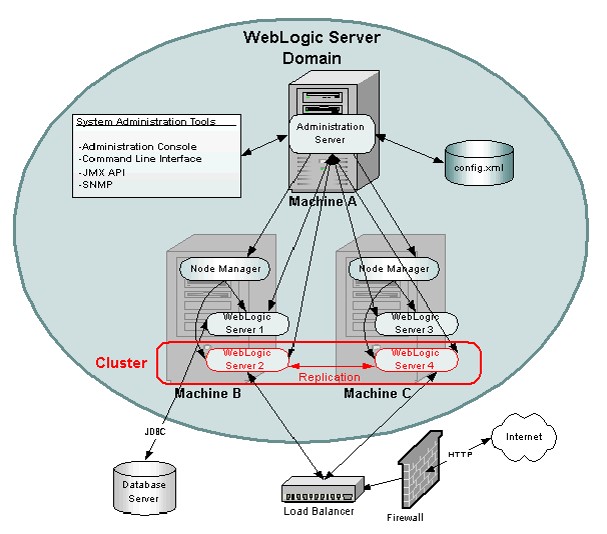
도메인구성
웹로직서버 설치위치의 common/bin으로 이동. config.sh 실행
$ cd /usr/opt/bea/wlserver_10.3.6/common/bin
$ ./config.sh
Unable to instantiate GUI, defaulting to console mode.
<------------------- Fusion Middleware Configuration Wizard ------------------>
Welcome:
--------
Choose between creating and extending a domain. Based on your selection,
the Configuration Wizard guides you through the steps to generate a new or
extend an existing domain.
->1|Create a new WebLogic domain
| Create a WebLogic domain in your projects directory.
2|Extend an existing WebLogic domain
| Use this option to add new components to an existing domain and modify |configuration settings.
Enter index number to select OR [Exit][Next]> 1
신규 도에인 생성하기.
<------------------- Fusion Middleware Configuration Wizard ------------------>
Select Domain Source:
---------------------
Select the source from which the domain will be created. You can create the
domain by selecting from the required components or by selecting from a
list of existing domain templates.
->1|Choose Weblogic Platform components
| You can choose the Weblogic component(s) that you want supported in
|your domain.
2|Choose custom template
| Choose this option if you want to use an existing template. This
|could be a custom created template using the Template Builder.
Enter index number to select OR [Exit][Previous][Next]> 1
웹로직 구성요소 선택.
<------------------- Fusion Middleware Configuration Wizard ------------------>
Application Template Selection:
-------------------------------
Available Templates
|_____Basic WebLogic Server Domain - 10.3.6.0 [wlserver_10.3]x
|_____Basic WebLogic SIP Server Domain - 10.3.6.0 [wlserver_10.3] [2]
|_____WebLogic Advanced Web Services for JAX-RPC Extension - 10.3.6.0 [wlserver_10.3] [3]
|_____WebLogic Advanced Web Services for JAX-WS Extension - 10.3.6.0 [wlserver_10.3] [4]
Enter number exactly as it appears in brackets to toggle selection OR [Exit][Previous][Next]>
여기서는 웹로직서버 도메인을 구성할 것임. 선택되어있는 부분만 구성하기로 하고 엔터로 진행.
<------------------- Fusion Middleware Configuration Wizard ------------------>
Edit Domain Information:
------------------------
| Name | Value |
_|________|_____________|
1| *Name: | base_domain |
Enter value for "Name" OR [Exit][Previous][Next]> test
여기서는 test라는 도메인을 만들어보기로 함.
<------------------- Fusion Middleware Configuration Wizard ------------------>
Edit Domain Information:
------------------------
| Name | Value |
_|________|_______|
1| *Name: | test |
Use above value or select another option:
1 - Modify "Name"
2 - Discard Changes
Enter option number to select OR [Exit][Previous][Next]>
<------------------- Fusion Middleware Configuration Wizard ------------------>
Select the target domain directory for this domain:
---------------------------------------------------
"Target Location" = [Enter new value or use default
"/weblogic/Middleware/user_projects/domains"]
Enter new Target Location OR [Exit][Previous][Next]> /usr/opt/bea/domains
/usr/opt/bea/domains으로 미리 약속된 도메인 디렉토리를 지정함.
<------------------- Fusion Middleware Configuration Wizard ------------------>
Configure Administrator User Name and Password:
-----------------------------------------------
Create a user to be assigned to the Administrator role. This user is the
default administrator used to start development mode servers.
| Name | Value |
_|_________________________|_________________________________________|
1| *Name: | weblogic |
2| *User password: | |
3| *Confirm user password: | |
4| Description: | This user is the default administrator. |
Use above value or select another option:
1 - Modify "Name"
2 - Modify "User password"
3 - Modify "Confirm user password"
4 - Modify "Description"
Enter option number to select OR [Exit][Previous][Next]> 2
여기는 도메인관리를 위한 weblogic 계정 패스워드를 지정하는 것인데, 패스워드를 2번 입력해준다.
<------------------- Fusion Middleware Configuration Wizard ------------------>
Configure Administrator User Name and Password:
-----------------------------------------------
Create a user to be assigned to the Administrator role. This user is the
default administrator used to start development mode servers.
"*User password:" = []
Enter new *User password: OR [Exit][Reset][Accept]> test1234!
<------------------- Fusion Middleware Configuration Wizard ------------------>
Configure Administrator User Name and Password:
-----------------------------------------------
Create a user to be assigned to the Administrator role. This user is the
default administrator used to start development mode servers.
| Name | Value |
_|_________________________|_________________________________________|
1| *Name: | weblogic |
2| *User password: | ************ |
3| *Confirm user password: | |
4| Description: | This user is the default administrator. |
Use above value or select another option:
1 - Modify "Name"
2 - Modify "User password"
3 - Modify "Confirm user password"
4 - Modify "Description"
5 - Discard Changes
Enter option number to select OR [Exit][Previous][Next]> 3
<------------------- Fusion Middleware Configuration Wizard ------------------>
Configure Administrator User Name and Password:
-----------------------------------------------
Create a user to be assigned to the Administrator role. This user is the
default administrator used to start development mode servers.
"*Confirm user password:" = []
Enter new *Confirm user password: OR [Exit][Reset][Accept]> test1234!
<------------------- Fusion Middleware Configuration Wizard ------------------>
Configure Administrator User Name and Password:
-----------------------------------------------
Create a user to be assigned to the Administrator role. This user is the
default administrator used to start development mode servers.
| Name | Value |
_|_________________________|_________________________________________|
1| *Name: | weblogic |
2| *User password: | ************ |
3| *Confirm user password: | ************ |
4| Description: | This user is the default administrator. |
Use above value or select another option:
1 - Modify "Name"
2 - Modify "User password"
3 - Modify "Confirm user password"
4 - Modify "Description"
5 - Discard Changes
Enter option number to select OR [Exit][Previous][Next]>
<------------------- Fusion Middleware Configuration Wizard ------------------>
Domain Mode Configuration:
--------------------------
Enable Development or Production Mode for this domain.
->1|Development Mode
2|Production Mode
Enter index number to select OR [Exit][Previous][Next]>
개발모드 선택.
<------------------- Fusion Middleware Configuration Wizard ------------------>
Java SDK Selection:
-------------------
->1|Sun SDK 1.6.0_37 @ /usr/java/jdk1.6.0_37
2|Other Java SDK
Enter index number to select OR [Exit][Previous][Next]>
JAVA 위치 확인후 진행.
<------------------- Fusion Middleware Configuration Wizard ------------------>
Select Optional Configuration:
------------------------------
1|Administration Server [ ]
2|Managed Servers, Clusters and Machines [ ]
3|RDBMS Security Store [ ]
Enter index number to select OR [Exit][Previous][Next]> 1
관리서버 추가 구성.
<------------------- Fusion Middleware Configuration Wizard ------------------>
Select Optional Configuration:
------------------------------
1|Administration Server [x]
2|Managed Servers, Clusters and Machines [ ]
3|RDBMS Security Store [ ]
Enter index number to select OR [Exit][Previous][Next]>
<------------------- Fusion Middleware Configuration Wizard ------------------>
Configure the Administration Server:
------------------------------------
Each WebLogic Server domain must have one Administration Server. The
Administration Server is used to perform administrative tasks.
| Name | Value |
_|__________________|_____________________|
1| *Name: | AdminServer |
2| *Listen address: | All Local Addresses |
3| Listen port: | 7001 |
4| SSL listen port: | N/A |
5| SSL enabled: | false |
Use above value or select another option:
1 - Modify "Name"
2 - Modify "Listen address"
3 - Modify "Listen port"
4 - Modify "SSL enabled"
Enter option number to select OR [Exit][Previous][Next]> 1
관리서버 이름을 원하는 이름으로 바꾸기 위해서 1 선택.
<------------------- Fusion Middleware Configuration Wizard ------------------>
Configure the Administration Server:
------------------------------------
Each WebLogic Server domain must have one Administration Server. The
Administration Server is used to perform administrative tasks.
| Name | Value |
_|__________________|_____________________|
1| *Name: | AdminServer |
2| *Listen address: | All Local Addresses |
3| Listen port: | 7001 |
4| SSL listen port: | N/A |
5| SSL enabled: | false |
Enter value for "Name" OR [Exit][Previous][Next]> testAdmin
<------------------- Fusion Middleware Configuration Wizard ------------------>
Configure the Administration Server:
------------------------------------
Each WebLogic Server domain must have one Administration Server. The
Administration Server is used to perform administrative tasks.
| Name | Value |
_|__________________|_____________________|
1| *Name: | testAdmin |
2| *Listen address: | All Local Addresses |
3| Listen port: | 7001 |
4| SSL listen port: | N/A |
5| SSL enabled: | false |
Use above value or select another option:
1 - Modify "Name"
2 - Modify "Listen address"
3 - Modify "Listen port"
4 - Modify "SSL enabled"
5 - Discard Changes
Enter option number to select OR [Exit][Previous][Next]>
<------------------- Fusion Middleware Configuration Wizard ------------------>
Creating Domain...
0% 25% 50% 75% 100%
[------------|------------|------------|------------]
[***************************************************]
**** Domain Created Successfully! ****
도메인 구성 완료.
6. 웹로직 서버 startup
$ cd /usr/opt/bea/domains/testDomain/bin/
$ ./startWebLogic.sh &
$ ./startManagedWebLogic.sh testM1 http://localhost:7001 & -- ManagedServer를 추가했을 경우. config/config.xml 에서 관련정보를 확인가능
